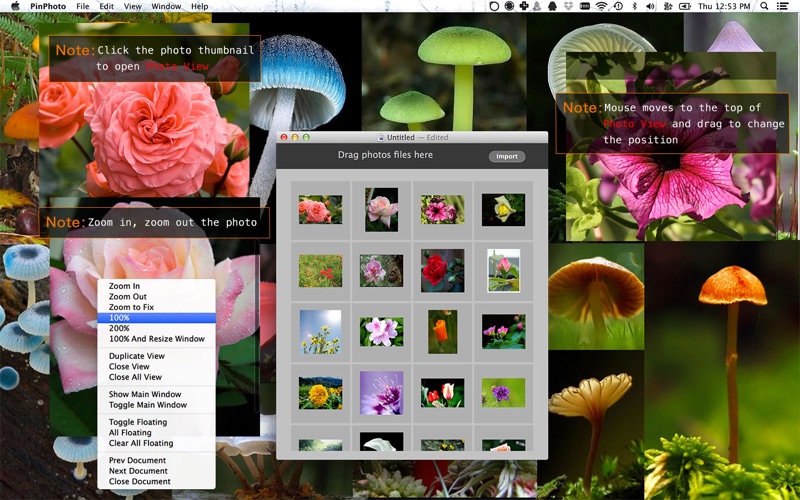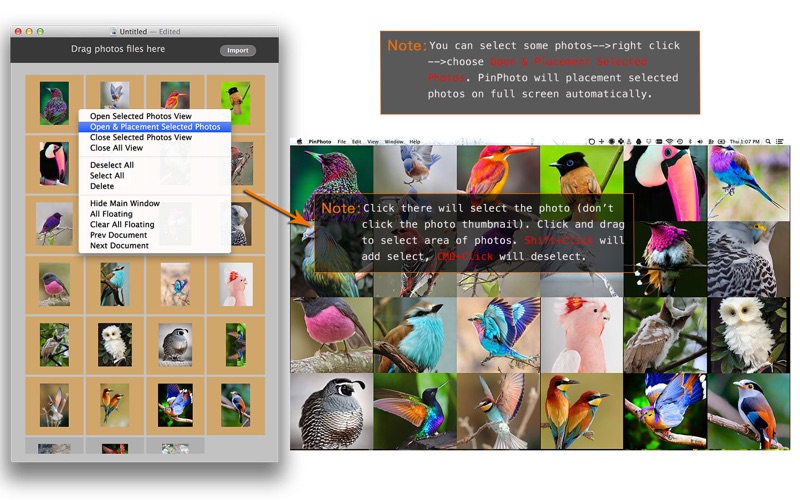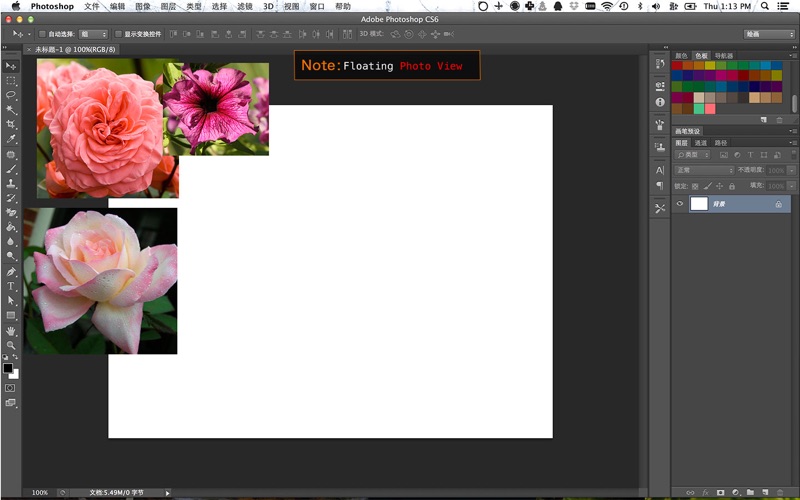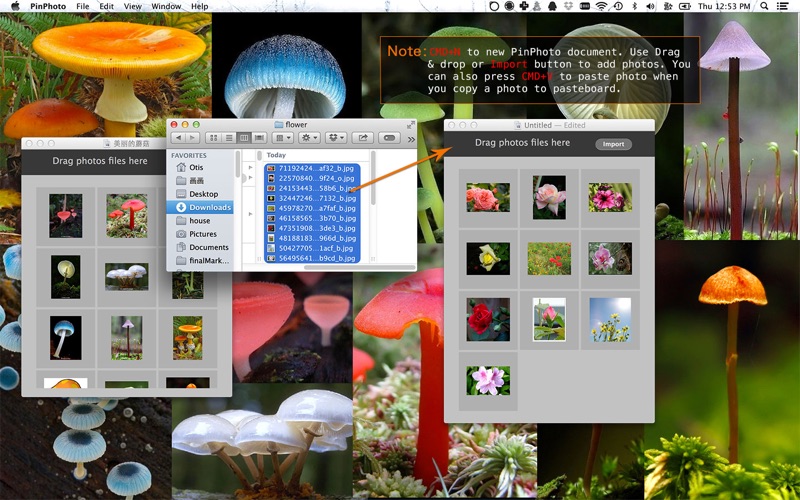
PinPhoto will taken off from Mac App Store! Please use http://www.snipaste.com/ , that is more powerful tool, free and open source !
Placement your photos to anywhere on the screen and save as a document, PinPhoto will restore the state when you reopen.
`CMD+N` to new PinPhoto document. Use Drag & drop or `Import` button to add photos. You can also press `CMD+V` to paste photo when you copy a photo to pasteboard.
Tip: If you want to add some lovely photo from website to PinPhoto document, right click websites photo, choose `Copy Image`, and go to PinPhoto document press `CMD+V`.
Click `Main Window` photos lists photo to open `Photo View`. Mouse moves to the top of `Photo View` and drag to change the position. You can use two finger zoom the photo. Use the right click context menu or main menu --> view for more.
**Right click context menu:**
* Zoom In: `CMD+=`
* Zoom Out: `CMD+-`
* Zoom to Fix: `CMD+9`
* 100%: actual size - `CMD+0`
* 200%: doubles actual size - `CMD+8`
* 100% And Resize Window: actual size photo and view
* Duplicate View
* Colse View
* Close All View
* Show Main Window: `CMD+F`
* Toggle Main Window: `CMD+D`
* Toggle Floating: `CMD+T`
* All Floating: `CMD+Shift+T`
* Clear All Floating: `CMD+Option+T`
* Prev Document: `left key`
* Next Document: `right key`
* Close Document: `CMD+Shift+W`
Automatic placement selected photos:
You can select some photos --> right click --> choose `Open & Placement Selected Photos`. PinPhoto will placement selected photos on full screen automatically.
**Right click context menu:**
* Open Selected Photos View
* Open & Placement Selected Photos
* Close Selected Photos View
* Close All View
* Deselect All
* Select All
* Delete: `CMD+Delete`
* Hide Main Window
* All Floating: `CMD+Shift+T`
* Clear All Floating: - `CMD+Option+T`
* Prev Document: `left key`
* Next Document: `right key`
`CMD+T` to toggle floating `Photo View`, `CMD+Shift+T` floating all `Photo View`, `CMD+Option+T` cancels floating all `Photo View`.
`CMD+D` toggle hide/show `Main Window`, `CMD+F` show `Main Window`
To switch prev document,please use `left key` key. To switch next document,please use `right key` key.